ou can use this feature to record any issue encountered in Learning and Development or Talent Management applications to leverage the support team for providing better assistance
Step 1: Login into My Heartist Portal >> Click on Learning under My Learning
Step 2: Click on "Setting and Action Menu"

Step 3: Click 'Record Issue'.
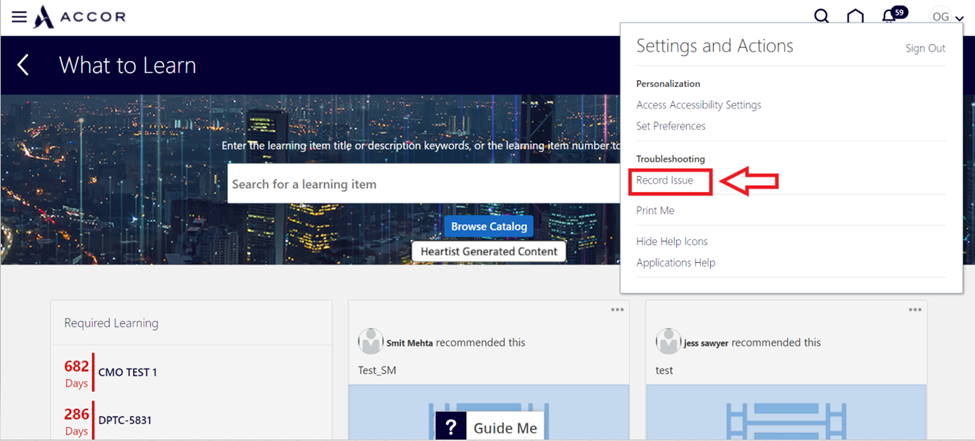
Step 4: Select 'Page Diagnostics' and then 'Advanced Options'.
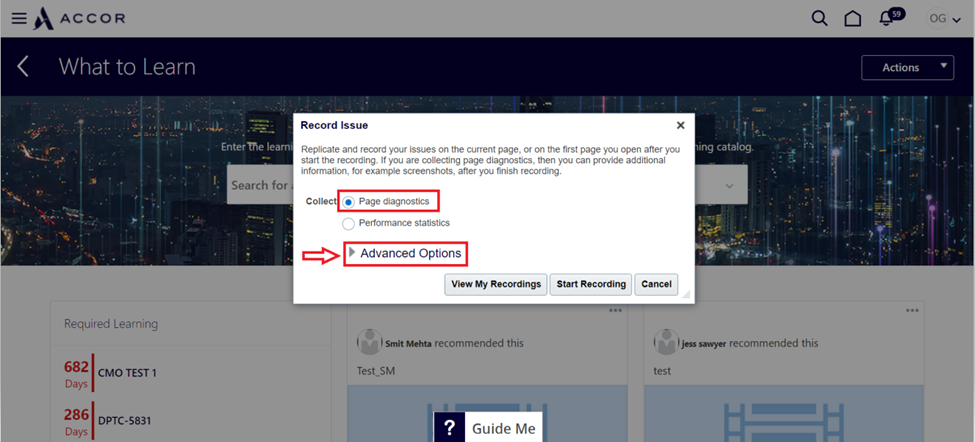
Step 5: Check 'Database Tracing' and 'Including binding variables'. >> Click 'Start recording'.

Step 6: Navigate in the application to reproduce the issue or until the moment where the error message appears.
Step 7: Click on 'Stop Recording'.
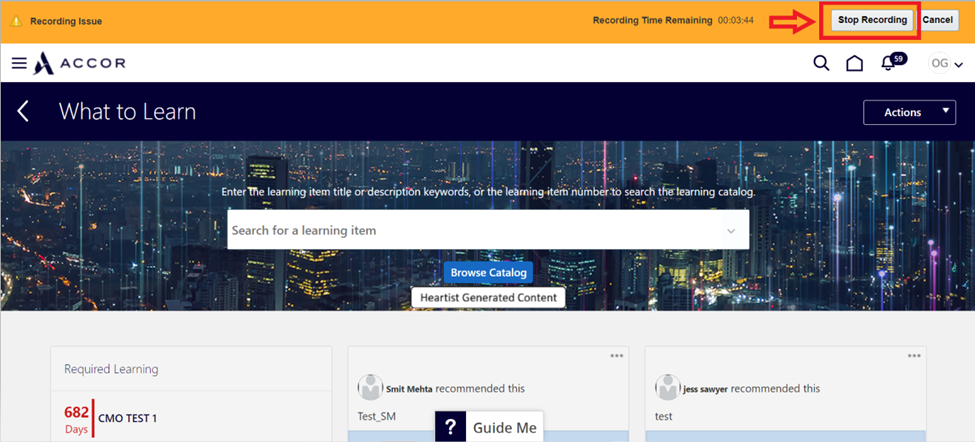
Step 8: Take a screenshot of the following screen.

Step 9 : Click 'Submit'.


